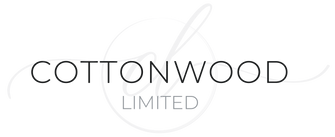When using the Kalles theme for Shopify, links you add to a blog post may display with the same color as the other text in the blog post. This is not ideal! We want clickable links to stand out by using a different color, making the link text bold, or underlining the link text. In this tutorial, we will teach you how to quickly update the theme code to customize blog article links.
Change Blog Post Link Color in Shopify
(using Kalles 1.5.2 theme)
-
Log in to Shopify account.
- Select the Sales Channel - Online Store option (on left side of screen).
- Under the Current Theme section, select the Customize button.
- The theme customization screen should appear. Use the scroll bar on the left side of the screen to scroll to the bottom of the customization list. Select the Theme Settings option.
- Use the scroll bar on the left side of the screen to scroll toward the bottom of the customization list. Select the Custom CSS, JS option.
- Make sure that the Enable Custom CSS box is selected.
- In the Global Custom CSS box, type the following code:
.type-post a {
color: blue !important;
}
If you want the link to also be underlined, use this code instead:
.type-post a {
color: blue !important;
text-decoration: underline;
}
Note: Obviously, you can change the color of the link by replacing blue with another color name or a hex value.
- Press that SAVE button in the top right corner of the Shopify screen.